|
How to run RobotWorks jobs on the
CS8 emulator under Staubli Robot Studio?

RobotWorks 4
(from pass 80 on) writes files for the Staubli CS8 controller
/ emulator version 5.x. These files can be used to run jobs on
a controller and / or on Staubli Robot Studio version 3.x.
In order to run the job, the files created by
RobotWorks need to be moved to a
certain folder under the Staubli folder structure, and
additional files should be used as well.
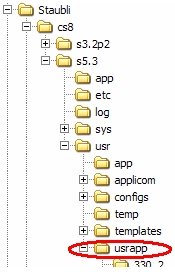 In
order to run you RobotWorks job,
follow these steps: In
order to run you RobotWorks job,
follow these steps:
1. Locate the folder usrapp,
usually under Program Files\Staubli\CS8\s5.3\usr (it
may also be under C:\Documents and
Settings\Administrator\My Documents\Staubli\CS8\Default\usr).
2. Using a text editor, open the file RBW400.ini in the
RobotWorks installation folder.
On line 9, write the complete path to the above folder,
for example: C:\Program Files\Staubli\CS8\s5.3\usr\usrapp
3. When you save a Staubli CS8 file in
RobotWorks, three files are
created in a folder by that name under this path.
4. Since RobotWorks only creates
path points, you need a way to run these points. You
can simulate the path on the CS8 emulator and /
or the 3D studio which shows the motion
graphically. For doing that, additional files are needed,
shown as follows:
5.
Download this ZIP file and extract it into the path
above (the ZIP file contains all files needed, including their
folders - all will be placed automatically into their
respective folder when un-zipping).
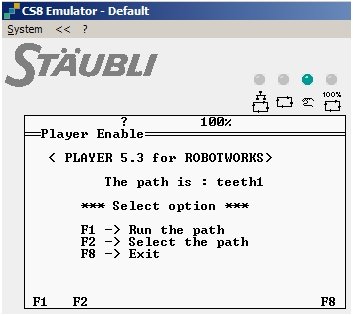 6.
To run any RobotWorks job, you
only run the player. This will enable you to load and run
any path created by RobotWorks. 6.
To run any RobotWorks job, you
only run the player. This will enable you to load and run
any path created by RobotWorks.
- Select and run the player
application:
- Click the F2 button to enter the job you saved in
RobotWorks.
- Click the F1 button to run the job. The path will
start running.
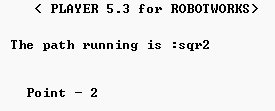
You may also see the robot moving in Staubli
3Dstudio. The player runs only once per path, but you can
run the player again anytime (it will remember the last path
run).
|


![]()
![]()